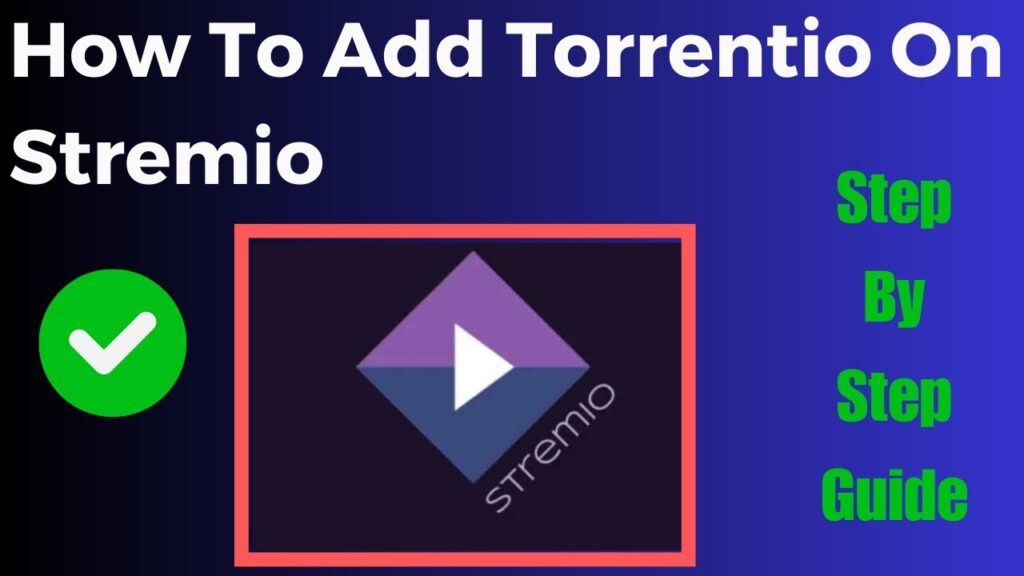If youre looking to make the most out of your IPTV experience using a MAG Box can be a great way to go known for its ease of use and reliability the MAG Box is one of the most popular devices for streaming IPTV. But getting everything set up can feel a bit overwhelming especially if youre new to the world of IPTV dont worry this guide will walk you through everything you need to know about setting up and watching IPTV on your MAG Box, from start to finish in a friendly easy to follow manner.

What Is a MAG Box and Why Use It for IPTV?
Let’s start with the basics: what is a MAG Box? A MAG Box is a set top box specifically designed for IPTV. Developed by Infomir it allows users to stream live TV ondemand content and much more directly through the internet its a favorite among IPTV enthusiasts because its simple to set up reliable and offers smooth playback.
Heres why the MAG Box is a top choice for IPTV:
- User Friendly Interface: The MAG Box is designed to be easy to navigate making it ideal for both beginners and experienced users.
- Compatibility: It works with most IPTV service providers allowing you to easily connect and start streaming.
- Reliable Performance: The MAG Box is known for its stable performance providing uninterrupted streams and minimizing buffering issues.
What You Need to Get Started with IPTV on MAG Box
Before diving into the setup process make sure you have everything you need:
- A MAG Box: This could be any model such as MAG 250, 254, 322, 420, or others while newer models have more features the setup process is quite similar across the board.
- IPTV Subscription: Youll need an IPTV service provider that offers a playlist or portal URL compatible with MAG Box devices.
- Internet Connection: A stable internet connection is crucial for streaming IPTV without buffering aim for at least 10 Mbps for a smooth experience.
- TV or Monitor: Your MAG Box will connect to your TV or monitor via HDMI so make sure you have a screen ready.
Step-by-Step Guide to Setting Up IPTV on MAG Box
Once youve gathered everything you need its time to set up your MAG Box for IPTV streaming. Follow these steps to get up and running quickly:
Step 1: Connect Your MAG Box to the TV
- Plug in Your MAG Box: Connect the HDMI cable from your MAG Box to your TV or monitor.
- Connect to the Internet: You can use either a wired Ethernet connection or Wi-Fi depending on your preference and the model of your MAG Box for the most stable connection its best to use Ethernet.
- Power On the Device: Plug the MAG Box into a power source and turn it on using the remote control.
Step 2: Find Your MAC Address
Before you can connect to your IPTV service youll need the MAC address of your MAG Box this address helps your IPTV provider identify your device.
- Navigate to Settings: On the main screen of your MAG Box go to Settings.
- Select System Information: In this menu, you’ll find the MAC address which usually looks something like this:
00:1A:79:XX:XX:XX. - Copy the MAC Address: Write this down as youll need it to activate your IPTV subscription.
Step 3: Set Up the IPTV Portal
Now that you have your MAC address its time to set up the IPTV portal URL provided by your IPTV service. This is the web address that your MAG Box uses to access the IPTV streams.
- Go to Settings: From the main menu, navigate back to the Settings option.
- Select System Settings: Choose System Settings, then go to Servers and select Portals.
- Enter the Portal Name: This can be anything you like (e.g., My IPTV) its just a label to help you identify the service.
- Enter the Portal URL: Input the portal URL provided by your IPTV service make sure to enter it exactly as given including any slashes or symbols.
- Save the Changes: Press the OK or Save button on your remote to save the changes.
Step 4: Reboot the MAG Box
For the changes to take effect youll need to restart your MAG Box:
- Go Back to Main Menu: Press the Home button on your remote to return to the main screen.
- Restart the Device: Unplug the MAG Box from the power source wait a few seconds and then plug it back in.
- Wait for the Portal to Load: After restarting the MAG Box will automatically load the IPTV portal. This may take a minute or two depending on your internet connection.
Step 5: Enjoy Your IPTV Channels
Once the portal has loaded youll see the list of channels movies and TV shows offered by your IPTV service. You can use the remote to navigate through different categories, select channels and start streaming.
Tips for a Better IPTV Experience on MAG Box
Now that youre set up here are some tips to make sure you get the best out of your IPTV experience:
- Use a Wired Connection: While Wi-Fi is convenient using a wired Ethernet connection can provide a more stable streaming experience especially if youre watching in HD or 4K.
- Check for Firmware Updates: Keeping your MAG Boxs firmware up to date can improve performance and fix any bugs check the manufacturer’s website or the Software Update option in the settings.
- Organize Your Channels: Most IPTV services allow you to create favorites or organize channels into custom lists. This makes it easier to access the channels you watch most frequently.
- Use a VPN for Privacy: If you want to keep your streaming activities private consider using a VPN some VPN services are compatible with MAG Boxes or you can set up a VPN on your router to protect all connected devices.
Common Issues and How to Fix Them
Even with a solid setup you might encounter some common issues when using IPTV on your MAG Box heres how to troubleshoot them:
Problem 1: Page Loading Error or URL Not Available
- Solution: Double check that the portal URL is entered correctly without any extra spaces or typos make sure your internet connection is stable and try restarting your MAG Box.
Problem 2: Buffering During Streams
- Solution: If your streams are buffering frequently try switching to a lower quality stream if your IPTV provider offers this option also make sure that no other devices are hogging bandwidth on your network.
Problem 3: MAG Box Freezes or Becomes Unresponsive
- Solution: Unplug your MAG Box from the power source wait for about 10 seconds and plug it back in If the problem persists, consider performing a factory reset but make sure to back up any important settings.
Choosing the Right IPTV Service for MAG Box
The quality of your IPTV experience on MAG Box largely depends on the IPTV service you choose heres what to look for when selecting a provider:
- Channel Variety: Look for a provider that offers a wide range of channels including the ones you watch most often.
- Reliability: A good IPTV service should have minimal downtime and offer stable streams reading reviews and choosing a reputable provider can help you avoid unreliable services.
- Customer Support: Choose a service that offers good customer support in case you run into any issues with your streams or setup.
- Trial Period: Many IPTV services offer a trial period this is a great way to test out the service with your MAG Box before committing to a subscription.
Conclusion: Enjoy IPTV on Your MAG Box
Setting up and watching IPTV on a MAG Box is a straightforward process that offers a seamless streaming experience once youve got everything in place from connecting your box to the TV to entering the portal details its a matter of following a few simple steps with the tips provided in this guide you can enjoy smooth and uninterrupted access to a wide range of channels and content. Happy streaming!