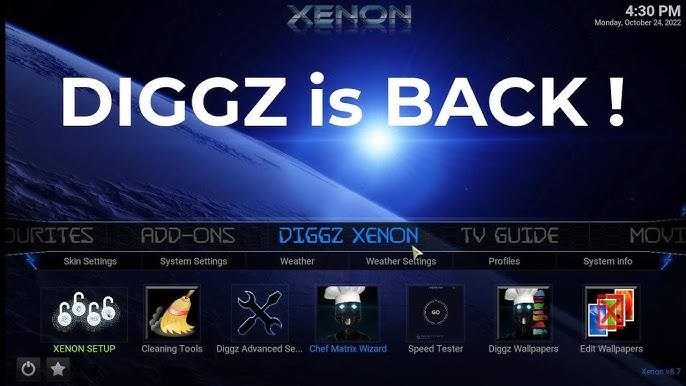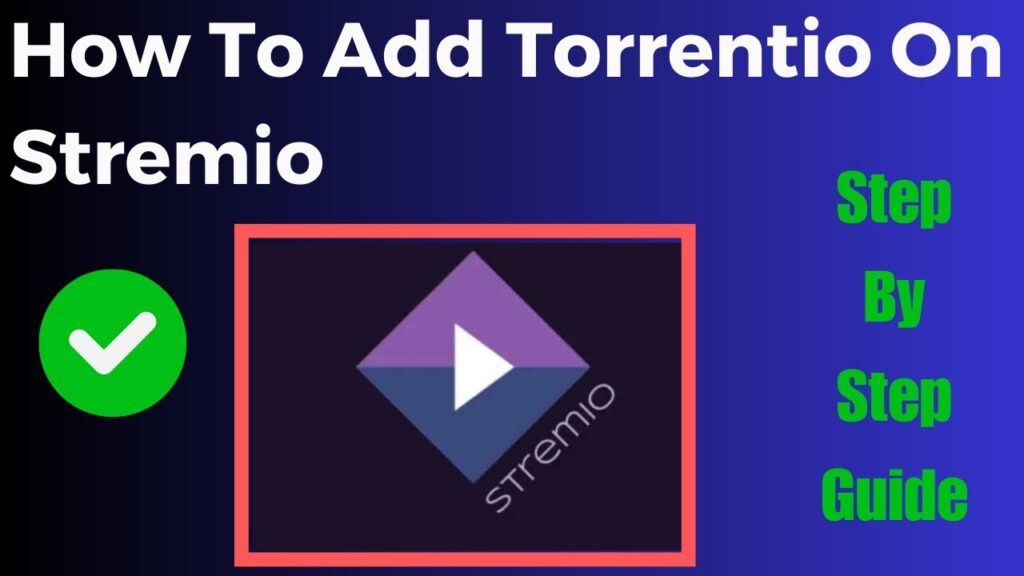Kodi is a powerful media player that allows users to stream and organize a wide range of content like movies TV shows music and live TV one of the best things about Kodi is its customization options especially through the use of builds a build is essentially a pre configured version of Kodi that comes with custom skins, themes, and, more importantly preinstalled addons making it easier to find and stream content.
Among the most popular builds for Kodi is the Diggz Burst Build known for its sleek design, fast performance and a robust selection of addons Diggz Burst Build is a go to choice for those who want an all in one solution for their Kodi experience whether youre new to Kodi or an experienced user this guide will walk you through the process of installing Diggz Burst Build and answer some common questions along the way.
Why Choose Diggz Burst Build?
Before jumping into the installation process lets take a moment to understand why you should consider Diggz Burst Build for your Kodi setup.
- User Friendly Interface: The build provides a smooth intuitive interface thats easy to navigate even for beginners its designed with accessibility in mind so you can find and stream your favorite content with just a few clicks.
- Preloaded Addons: One of the standout features of this build is the variety of add-ons it comes with including popular ones like The Crew, Asgard and Seren. These addons offer a huge library of movies, TV shows and live TV channels.
- Regular Updates: The Diggz team regularly updates the build to ensure it runs smoothly and stays up to date with the latest addons.
- Low Maintenance: Once installed you dont need to manually search for addons or configure Kodi settings making it a hassle-free solution for entertainment lovers.
Now that you know why Diggz Burst Build is such a great option lets dive into how to install it.
Prerequisites Before Installing Diggz Burst Build
Before you can install the Diggz Burst Build on Kodi, there are a few things you need to prepare:
1. Install Kodi:
Ensure that Kodi is installed on your device you can download the latest version from the official Kodi website (kodi.tv) and install it on your device.
2. Enable Unknown Sources:
Kodi, by default blocks the installation of third party add-ons and builds to install Diggz Burst Build you will need to enable installation from unknown sources. Heres how you do it:
- Open Kodi and go to the Settings menu (click on the gear icon).
- Select System.
- Scroll down to Addons on the left sidebar.
- Toggle on Unknown sources to allow the installation of third party content.
- A warning message will appear click Yes to confirm.
With that done youre now ready to start the installation process!
Step by Step Guide to Installing Diggz Burst Build on Kodi
Step 1: Add the Diggz Repository Source
- Open Kodi and go to Settings (gear icon in the top left).
- Navigate to File Manager and click Add Source from the left side of the screen.
- In the pop up box click on <None> and enter the following URL: http://diggzrepo.ddns.net/
- Click OK and then give it a name you can call it Diggz or something memorable then click OK again.
Step 2: Install the Diggz Repository
- Head back to the Home Screen and click on Addons in the left hand menu.
- Click on the Package Installer icon (the open box icon in the top left corner).
- Select Install from Zip File and choose Diggz (or whatever name you gave the source in the previous step).
- Now choose Install_Repo.zip to install the Diggz repository.
- Wait for a notification in the top right corner indicating the repository has been installed successfully.
Step 3: Install the Diggz Wizard
- After the repository is installed go back to the Package Installer screen and select Install from Repository.
- Navigate to the Diggz Repository and click on Program Addons.
- Select Diggz Wizard and then click Install.
- Wait for the Diggz Wizard to install youll receive a notification once the installation is complete.
Step 4: Install Diggz Burst Build
- Once the Diggz Wizard is installed a pop up will appear with several options click Dismiss to close this window.
- Go back to the Kodi Home Screen and under Addons youll now see Diggz Wizard listed under Program Add-ons.
- Open the Diggz Wizard and select Builds from the menu.
- Scroll down until you find the Diggz Burst Build click on it to start the installation.
- You’ll be prompted to select an installation method its recommended to choose Fresh Install to avoid conflicts with any previous settings or addons.
- Once you confirm the build will begin downloading after the download completes it will install automatically.
- After installation Kodi will prompt you to Force Close the application click OK.
- Restart Kodi and you should now see the Diggz Burst Build interface!
Congratulations! Youve successfully installed Diggz Burst Build on Kodi.
Using Diggz Burst Build
Once installed Diggz Burst Build provides an entirely new Kodi interface filled with features and pre configured addons. Heres what you can expect:
- Customized Menu: The interface features an intuitive main menu with categories like Movies TV Shows, Live TV, Sports, Kids, and more these categories are linked to popular addons that make finding content a breeze.
- Addons at Your Fingertips: Diggz Burst Build comes with toptier add ons preinstalled giving you access to a vast library of streaming content without needing to search for and install them individually.
- Automatic Updates: Diggz Wizard ensures that your build stays updated with the latest features and content so you don’t have to worry about manually updating it.
FAQs about Diggz Burst Build
1. Is Diggz Burst Build Legal?
Kodi and the Diggz Burst Build themselves are legal to install and use however the legality of the content you stream through add-ons may vary depending on your countrys laws make sure to check the legalities of streaming content from specific addons in your region.
2. Will Diggz Burst Build Slow Down My Kodi?
While Diggz Burst Build is optimized for performance any Kodi build can slow down your device if its overloaded with addons or running on low end hardware if you experience performance issues you may want to reduce the number of addons or clear the cache regularly.
3. How Do I Update Diggz Burst Build?
The Diggz Wizard typically updates builds automatically when new versions are available however you can manually check for updates by opening the Diggz Wizard, selecting Builds and choosing Diggz Burst Build to see if an update is available.
4. Can I Customize the Build?
Yes Diggz Burst Build is fully customizable. You can add, remove, or update addons change skins and adjust settings as you would with any other Kodi setup.
5. What Should I Do if the Build Crashes or Stops Working?
If the build crashes or doesnt work as expected try the following steps:
- Clear Kodis cache: This can solve many performance issues.
- Reinstall the build: Sometimes reinstalling the build can fix persistent issues.
- Check for updates: Ensure your version of the build is up to date.
6. Is a VPN Necessary When Using Kodi with Diggz Burst Build?
Using a VPN (Virtual Private Network) is highly recommended when using Kodi especially with third party builds like Diggz Burst Build. A VPN helps protect your privacy mask your location and provide a safer browsing and streaming experience.
7. Can I Install Other Addons Alongside Diggz Burst Build?
Yes you can install additional addons on top of Diggz Burst Build however be mindful not to overload Kodi with too many addons as this could affect performance.
8. What Devices Are Compatible with Diggz Burst Build?
Diggz Burst Build is compatible with all devices that support Kodi including Firestick, Android boxes, Windows PCs and more.
Conclusion
Diggz Burst Build offers an excellent all in one solution for Kodi users providing a streamlined interface a wide selection of content and hassle free navigation by following the steps outlined in this guide you can easily install the build on your Kodi setup and begin enjoying a world of entertainment at your fingertips.
Just remember while Kodi builds make it easier to stream content always use Kodi responsibly and ensure youre complying with local laws regarding streaming if youre serious about your privacy and security dont forget to use a VPN for a safer streaming experience.
Enjoy your streaming journey with Diggz Burst Build!