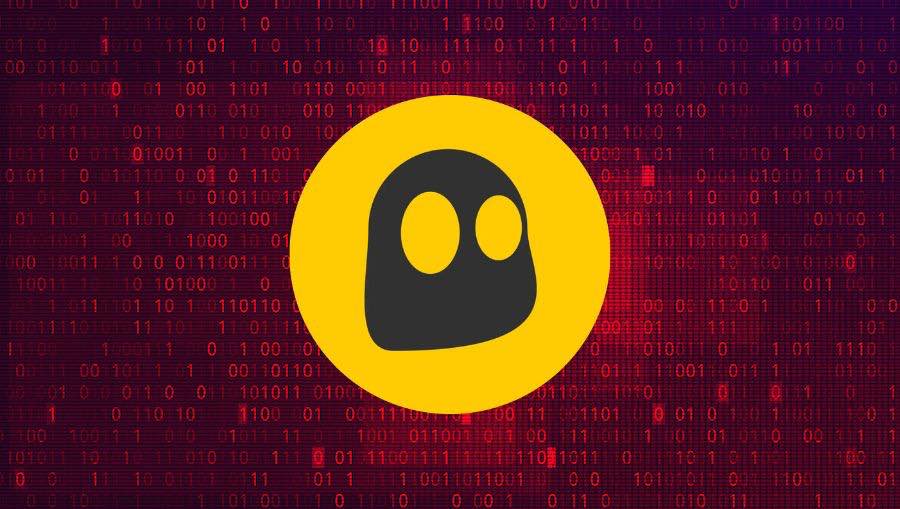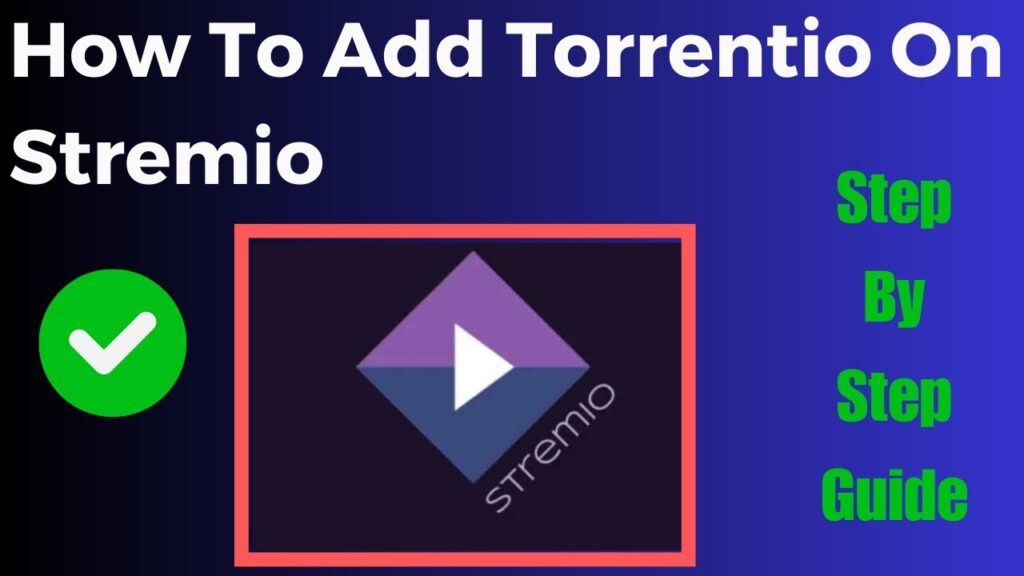If youre a FireStick or Fire TV user and want to stream content safely and securely using a VPN (Virtual Private Network) is essential. CyberGhost is one of the most popular and trusted VPN services available offering privacy security and the ability to unblock geo restricted content. In this guide well walk you through the entire process of installing CyberGhost on your FireStick or Fire TV step by step with easy to understand instructions.
Whether youre looking to access streaming platforms unavailable in your region protect your personal information or enjoy a more private browsing experience CyberGhost has you covered. So lets dive into the details!
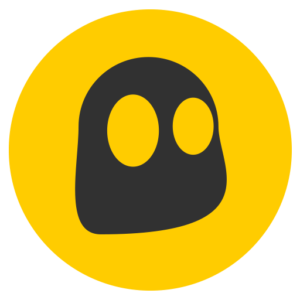
What Is CyberGhost VPN?
Before we jump into the installation process its important to understand what CyberGhost VPN offers and why its a great choice for FireStick and Fire TV users.
CyberGhost is a highly rated VPN service known for its strong encryption no logs policy and user friendly interface with over 7,000 servers in 90+ countries CyberGhost makes it easy to bypass geo restrictions and access content from streaming services like Netflix, Hulu, BBC iPlayer and more.
By encrypting your internet connection CyberGhost ensures that your browsing activity streaming habits and personal data are hidden from prying eyes including your Internet Service Provider (ISP) this is especially important when using apps that offer free streaming content or accessing services that may not be officially available in your country.
Why Do You Need a VPN for FireStick or Fire TV?
A VPN like CyberGhost on your FireStick or Fire TV provides several benefits:
- Unblock Geo Restricted Content: Many streaming services limit content based on your geographic location with a VPN you can connect to servers in other countries and unlock a wider range of shows and movies.
- Privacy and Security: Your online activities can be tracked by your ISP government and even hackers a VPN encrypts your internet traffic keeping your personal information safe and private.
- Avoid ISP Throttling: Some ISPs slow down your connection when they detect streaming activities a VPN hides your streaming habits so your ISP won’t know when youre binge watching your favorite shows.
- Safe Public Wi-Fi Use: If you use public Wi-Fi networks a VPN is essential to protect your data from cybercriminals.
Now that you understand the importance of using a VPN on your FireStick or Fire TV lets go through the process of installing CyberGhost on your device.
Step 1: Signing Up for CyberGhost VPN
Before you can install CyberGhost on your FireStick youll need an active subscription. Follow these steps to sign up:
- Visit the CyberGhost website on your phone tablet or computer by going to
www.cyberghostvpn.com. - Click on Get CyberGhost VPN and choose a plan that suits your needs they often offer special deals for long term plans.
- Create an account using your email address and complete the payment process.
- Once youve signed up youll receive your login credentials which youll need to set up the VPN on your FireStick or Fire TV.
Step 2: Preparing Your FireStick or Fire TV for CyberGhost Installation
To install CyberGhost on your FireStick youll first need to check whether your device allows app installations from unknown sources. Heres how:
- Turn on your FireStick and navigate to the Home Screen.
- From the top menu go to Settings (represented by a gear icon).
- Scroll to My Fire TV or Device & Software (depending on your device).
- Select Developer Options.
- Toggle on Apps from Unknown Sources. A warning message will appear but you can proceed by clicking Turn On.
This step is crucial because it allows you to install third party apps on your FireStick including CyberGhost.
Step 3: Installing the CyberGhost App on FireStick
The great news is that CyberGhost VPN has an official app available in the Amazon App Store which makes the installation process much easier. Heres how to install it directly from the store:
- Go to the FireStick Home Screen and click on the Search icon (magnifying glass) in the top left corner.
- Type CyberGhost VPN in the search bar and select it from the results.
- Click on the CyberGhost app icon.
- Select Download (or Get depending on your device).
- The app will begin downloading and installing on your FireStick once the process is complete click Open to launch the CyberGhost app.
Step 4: Logging In to CyberGhost VPN on FireStick
Now that you have the app installed its time to log in with the credentials you created during the signup process.
- When you open the CyberGhost app youll be greeted with the login screen.
- Enter your username (email address) and password.
- Once logged in youll see the CyberGhost VPN home screen with a big Connect button in the center.
Step 5: Connecting to a VPN Server
Now that youre logged in its time to connect to a VPN server this is the step that allows you to change your virtual location and encrypt your connection.
- Connect to a Recommended Server: CyberGhost will automatically suggest a nearby server for the fastest connection you can simply click the Connect button to connect to the recommended server.
- Choose a Specific Server Location: If you want to connect to a server in a specific country (for example if youre trying to access a streaming service thats only available in that region) click on Servers. You can browse servers by country or select Streaming Optimized servers if youre using the VPN for services like Netflix or Hulu.
- Once youve selected a server the app will automatically connect to it youll see a confirmation message when the connection is successful.
Step 6: Using CyberGhost to Stream Geo Restricted Content
One of the biggest advantages of using a VPN on your FireStick or Fire TV is the ability to access streaming services that are otherwise restricted in your region.
Accessing Netflix, Hulu, BBC iPlayer and More
- Once connected to the VPN server of your choice open the streaming app you want to use (e.g., Netflix, Hulu, BBC iPlayer).
- Browse and stream content as usual if youve connected to a server in a different country youll now have access to the content available in that region.
- For example if you connect to a UK server you can access the UK library of Netflix or watch BBC iPlayer which is typically restricted to UK residents.
CyberGhost also has a list of Streaming Optimized servers which are specifically designed to work with various streaming platforms. You can find these servers in the Streaming section of the CyberGhost app.
Step 7: Troubleshooting Common CyberGhost Issues on FireStick
While CyberGhost is generally reliable you might encounter occasional issues. Here are some common problems and how to solve them:
7.1. Connection Issues
- Server Congestion: If the server youre connected to is slow or not working well try switching to another server CyberGhost has thousands of servers to choose from.
- Reboot Your FireStick: Sometimes a simple restart can fix connection issues Go to Settings > My Fire TV > Restart.
- Check Your Internet Connection: Make sure your FireStick is connected to a stable and fast Wi-Fi network poor connectivity can cause streaming and VPN issues.
7.2. Content Not Accessible Despite VPN Connection
- Switch Servers: Not all servers work with every streaming platform if a particular platform isnt loading switch to another server or try one of the Streaming Optimized servers in the CyberGhost app.
- Clear Cache: Go to Settings > Applications > Manage Installed Applications select the streaming app and clear the cache.
7.3. App Crashing or Freezing
- Update the App: Make sure youre using the latest version of the CyberGhost app updates can fix bugs and improve performance.
- Reinstall the App: If problems persist uninstall the CyberGhost app and reinstall it from the Amazon App Store.
Step 8: Enhancing Your CyberGhost VPN Experience
CyberGhost offers several additional features that can improve your overall VPN experience on FireStick:
- Kill Switch: This feature automatically disconnects your internet if the VPN connection drops ensuring your IP address is never exposed.
- No Logs Policy: CyberGhost doesnt keep any records of your online activity adding an extra layer of privacy.
- Ad Blocker: CyberGhost includes a built in ad blocker to reduce annoying ads while you browse or stream.
You can adjust these settings within the CyberGhost app by navigating to the Settings menu.
Conclusion
Youve now successfully installed and set up CyberGhost on your FireStick or Fire TV giving you access to a safer more private streaming experience with CyberGhost you can unblock geo restricted content enhance your online privacy and prevent ISP throttling, all with a few simple clicks.
By following this guide youve taken an important step toward improving your online security and unlocking a world of content on your FireStick whether youre streaming your favorite shows or simply browsing the internet CyberGhost ensures that your activities remain private and secure.