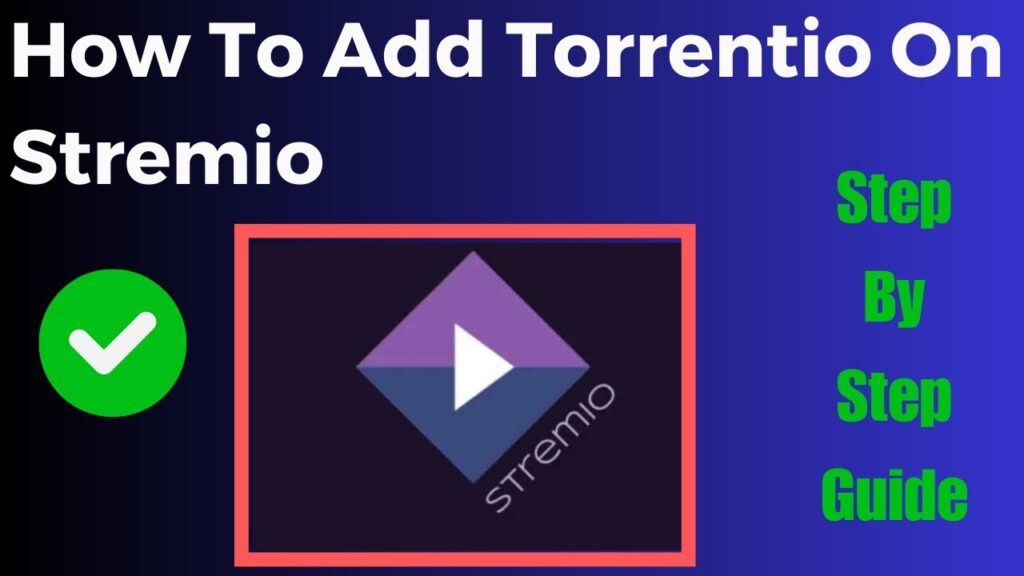The Crew Kodi Addon has quickly gained popularity as a versatile all in one streaming addon for movies, TV shows, sports and more. With this guide well take you step by step through the installation process ensuring you can set up The Crew on your Kodi device with ease. By the end youll have everything you need to enjoy streaming content right on your Kodi app.
Table of Contents
- What is The Crew Kodi Addon?
- Why Choose The Crew Addon for Kodi?
- Prerequisites: Preparing Kodi for Installation
- Step 1: Enabling Unknown Sources on Kodi
- Step 2: Installing The Crew Repository
- Step 3: Installing The Crew Addon from the Repository
- Configuring The Crew Addon for Best Performance
- Troubleshooting Common Issues with The Crew Addon
- FAQs
- Conclusion
1. What is The Crew Kodi Addon?
The Crew is an all in one Kodi addon known for its extensive selection of streaming content, including movies, TV shows sports live channels kids programming and more. Its a go to choice for Kodi users who want a single addon that offers a wide variety of media options.
Main Features of The Crew:
- Access to movies, TV series sports events and live TV channels.
- High definition streaming with some content available in 4K.
- Simple userfriendly interface.
- Option to integrate with Real-Debrid for improved streaming quality.
2. Why Choose The Crew Addon for Kodi?
If youre looking to keep your Kodi setup streamlined The Crew is an ideal solution because it consolidates multiple content categories into a single addon. Rather than switching between multiple addons The Crew allows you to access virtually all types of media in one place.
Benefits of The Crew Addon:
- Comprehensive Content: From movies and series to live sports and kids programming The Crew has it all.
- High Quality Streams: Enjoy HD and 4K streaming options for a superior viewing experience.
- Real-Debrid Compatibility: Integrate with Real-Debrid for faster higher quality streaming.
3. Prerequisites: Preparing Kodi for Installation
Before installing The Crew youll need to make sure your Kodi app is set up to allow third party addons and that you have everything in place for a smooth installation.
What You’ll Need:
- Kodi App Installed: Make sure you have Kodi installed and updated to the latest version.
- VPN (Optional but Recommended): Using a VPN can help protect your privacy while streaming content on Kodi.
- Stable Internet Connection: Ensure a good internet connection for fast downloading and streaming.
4. Step 1: Enabling Unknown Sources on Kodi
To install The Crew (or any third party addon) Kodi needs to be configured to allow addons from unknown sources.
- Open Kodi and go to the Settings menu (gear icon).
- Click on System.
- Select Addons on the left-hand menu.
- Toggle the Unknown sources option to enable it. Confirm any warning prompt that appears.
- Your Kodi is now ready to install third party addons.
5. Step 2: Installing The Crew Repository
The Crew addon is not available in Kodis official repository so youll need to install it from an external source. This is done by adding The Crews repository to your Kodi.
- Return to Settings from the Kodi home screen and select File Manager.
- Click on Add Source and then choose
<None>. - Enter the following URL exactly as it appears:
https://team-crew.github.io/. Click OK. - Name the media source (e.g. The Crew Repo) and press OK to save it.
- Go back to the Home screen then navigate to Addons > Install from zip file.
- Select The Crew Repo from the list and click on the repository zip file to install it.
Once the repository is installed Kodi will notify you with a message in the top right corner of the screen.
6. Step 3: Installing The Crew Addon from the Repository
Now that The Crew repository is installed you can proceed to add The Crew addon itself.
- Go back to Addons and select Install from repository.
- Open The Crew Repository.
- Choose Video addons and select The Crew from the list.
- Click Install and wait for The Crew addon to download and install on Kodi.
- Youll see a notification when The Crew has been successfully installed.
Youre now ready to access The Crew directly from the Add-ons menu on your Kodi home screen.
7. Configuring The Crew Addon for Best Performance
While The Crew is ready to use right after installation configuring some settings can enhance your streaming experience.
Setting Up Real-Debrid (Optional but Recommended)
Real-Debrid is a premium service that offers access to high quality streams. Heres how to enable it within The Crew addon:
- Open The Crew from the Addons menu.
- Go to Tools and select ResolveURL Settings.
- Under Universal Resolvers select Real-Debrid and click on (Re)Authorize My Account.
- Follow the on screen instructions to link your Real-Debrid account.
- Once connected youll notice a significant improvement in the quality and availability of streams.
Adjusting Playback Settings
To reduce buffering or improve playback quality consider adjusting playback settings:
- Go to Settings within The Crew addon.
- Navigate to Playback and adjust settings like stream quality, autoplay and buffering size as desired.
8. Troubleshooting Common Issues with The Crew Addon
While The Crew is generally reliable you may encounter some issues. Here are common problems and how to fix them:
- Buffering or Lagging: If buffering occurs reduce the stream quality or adjust playback settings. Using Real-Debrid can also improve playback.
- No Streams Found: If youre having trouble finding streams ensure your Real-Debrid account is properly set up. You can also try reloading the content or using a different source.
- Addon Crashes: If The Crew crashes clear the cache by going to Settings > Apps > Kodi > Clear Cache on your device. Restarting Kodi can also help resolve crashes.
9. FAQs
Q1: Is The Crew Kodi addon legal?
- The Crew addon provides access to content through external links and the legality depends on the sources it accesses. Using a VPN is recommended for privacy.
Q2: Do I need Real-Debrid for The Crew?
- Real-Debrid is not required but it significantly improves streaming quality and availability.
Q3: Is The Crew addon free?
- Yes The Crew addon is free to use, though Real-Debrid (a premium service) may enhance performance.
Q4: Can I download content on The Crew?
- No The Crew is a streaming only addon and does not support downloads for offline viewing.
10. Conclusion
The Crew Kodi addon is a powerful tool for streaming a wide range of content from movies and TV shows to sports and live TV. By following this guide youll have The Crew installed and configured in no time giving you access to high quality streaming right on Kodi. Remember to configure Real-Debrid for the best performance and keep an eye on updates to maintain smooth streaming. Enjoy your Kodi experience with The Crew!