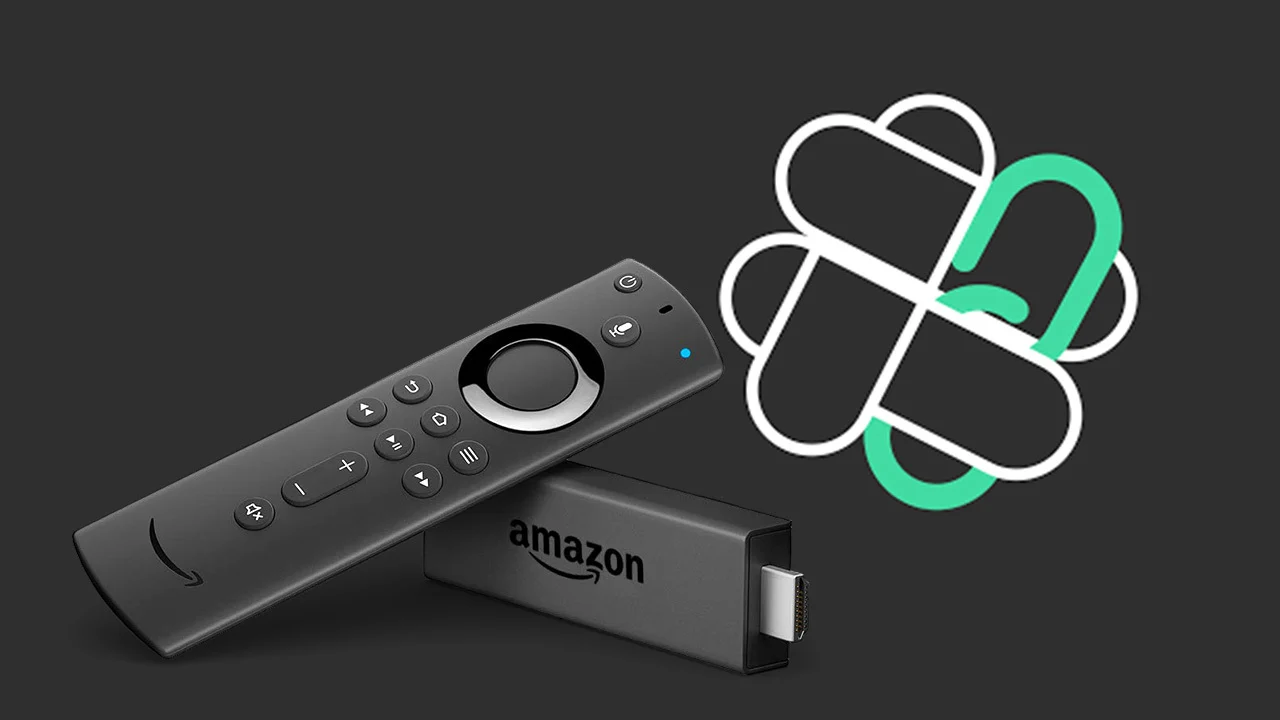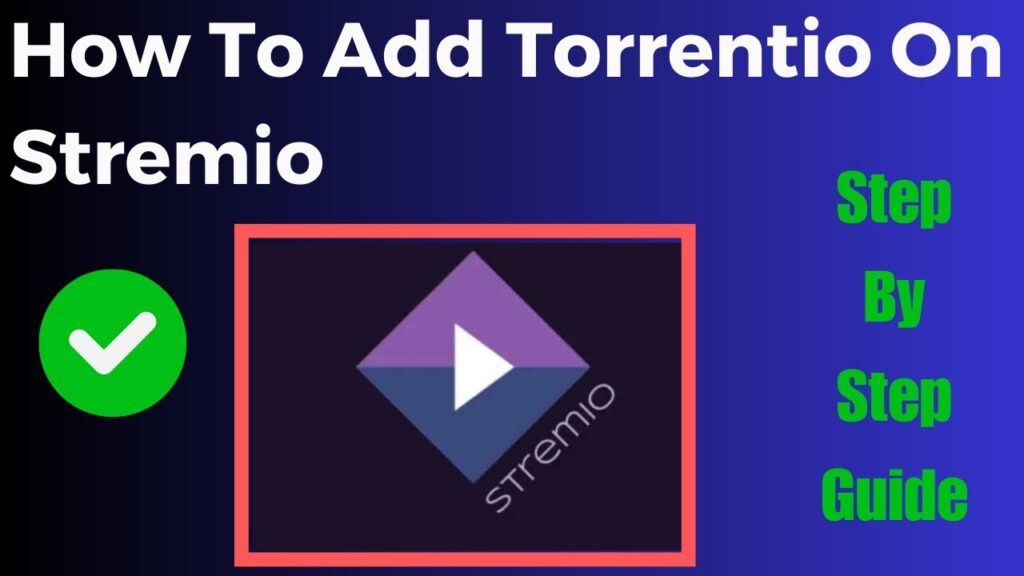Are you looking for an easy way to install multiple apps on your Firestick, Fire TV or Android TV Box? If so FileLinked is an excellent tool for you. This app allows you to quickly download and install multiple APK files without having to search for them individually. Whether youre an experienced user or just getting started with your device this guide will walk you through the entire process of installing FileLinked on your Firestick Fire TV or Android TV Box.
What is FileLinked?
FileLinked is an app that simplifies the process of installing apps on Android-based devices like Firestick Fire TV and Android TV Box. It allows users to create a list of APK files that can be downloaded and installed directly onto their device. With FileLinked you can quickly access a library of apps, tools and utilities making it a go to app for anyone who wants to avoid the tedious task of downloading apps one by one.
Why Install FileLinked?
There are several reasons why you should consider installing FileLinked on your device:
- Speed and Convenience: Installing multiple apps in one go saves time and effort.
- Customizable: You can create your own FileLinked store with a personal list of apps that you use the most.
- Simple Interface: FileLinkeds user friendly interface makes the installation process easy even for beginners.
- Free to Use: FileLinked is free to download and use, making it a great tool for users who want to install apps without any cost.
Now, let’s dive into the step by step guide for installing FileLinked on Firestick, Fire TV and Android TV Box.
How to Install FileLinked on Firestick
Installing FileLinked on your Firestick is a simple process that only takes a few minutes. Follow the steps below:
Step 1: Enable Apps from Unknown Sources
Before installing FileLinked, you need to enable the option to install apps from unknown sources.
- From your Firestick home screen, navigate to Settings.
- Scroll right and select My Fire TV.
- Select Developer Options.
- Turn on Apps from Unknown Sources.
2: Install the Downloader App
- Go back to the home screen and open the Search bar.
- Type Downloader and select the Downloader app from the list.
- Click Download to install the app.
3: Download and Install FileLinked
- Open the Downloader app.
- In the URL field, type https://www.filelinked.com and press Go.
- The FileLinked APK will begin downloading automatically. Once the download is complete, click Install to install FileLinked on your Firestick.
- After installation, you can open FileLinked directly from the Downloader app or find it in your apps list.
How to Install FileLinked on Fire TV
The process of installing FileLinked on Fire TV is almost identical to Firestick, but here are the steps for clarity:
Step 1: Enable Apps from Unknown Sources
- From the Fire TV home screen go to Settings.
- Select My Fire TV and then Developer Options.
- Turn on Apps from Unknown Sources.
Step 2: Install the Downloader App
- Open the Search bar on your Fire TV home screen.
- Type in Downloader and select it from the results.
- Click Download to install the Downloader app.
Step 3: Download and Install FileLinked
- Open the Downloader app.
- In the URL field type https://www.filelinked.com and hit Go.
- Once the FileLinked APK has been downloaded click Install.
- After the installation is complete you can access FileLinked from the Apps section.
How to Install FileLinked on Android TV Box
Installing FileLinked on an Android TV Box is similar to installing it on a Firestick or Fire TV. Heres how you can do it:
Step 1: Enable Unknown Sources
- On your Android TV Box, go to Settings.
- Scroll down and select Security & Restrictions.
- Turn on the option for Install unknown apps.
- Allow the File Manager or any file explorer app youre using to install APK files.
2: Install a File Manager
If you dont already have a file manager on your Android TV Box, you will need to install one. Follow these steps:
- Open the Google Play Store.
- Search for File Manager or ES File Explorer.
- Download and install the file manager app.
3: Download and Install FileLinked
- Open your File Manager app.
- In the browser section of the file manager, type https://www.filelinked.com.
- Once the page loads, click to download the FileLinked APK.
- After downloading, click Install to complete the process.
Now you have FileLinked installed on your Android TV Box, and you can start downloading apps from your custom FileLinked store.
How to Use FileLinked
Once youve installed FileLinked on your Firestick, Fire TV or Android TV Box heres how you can use it:
- Open the FileLinked app.
- You will be prompted to enter a FileLinked code. This is a unique code that corresponds to a list of apps created by another user or a developer.
- Enter the FileLinked code (e.g., 123456) and click Continue.
- The list of apps will appear on the screen. From here you can select the apps you want to download and install.
- Click on the app then select Download and wait for the process to complete.
- After the app is downloaded click Install to complete the installation.
Troubleshooting Common Issues
While installing FileLinked is relatively straightforward, you may encounter some issues. Here are solutions to common problems:
- App not downloading: Make sure you have a stable internet connection. If the download doesnt start restart your device and try again.
- FileLinked not opening: Ensure that the installation was successful. If the app isnt launching reinstall it using the steps provided.
- Error codes: Some users may encounter error codes. Try clearing the cache and data of the FileLinked app or uninstalling and reinstalling it.
Conclusion
FileLinked is an essential tool for anyone using Firestick Fire TV or Android TV Box who wants to simplify the process of downloading and installing apps. With its user friendly interface and the ability to download multiple apps at once its an app worth having on your device. By following the steps outlined in this guide, you can easily install FileLinked and start exploring all the apps it has to offer. Whether you re looking to install streaming services, utilities or entertainment apps, FileLinked makes the process hassle free.