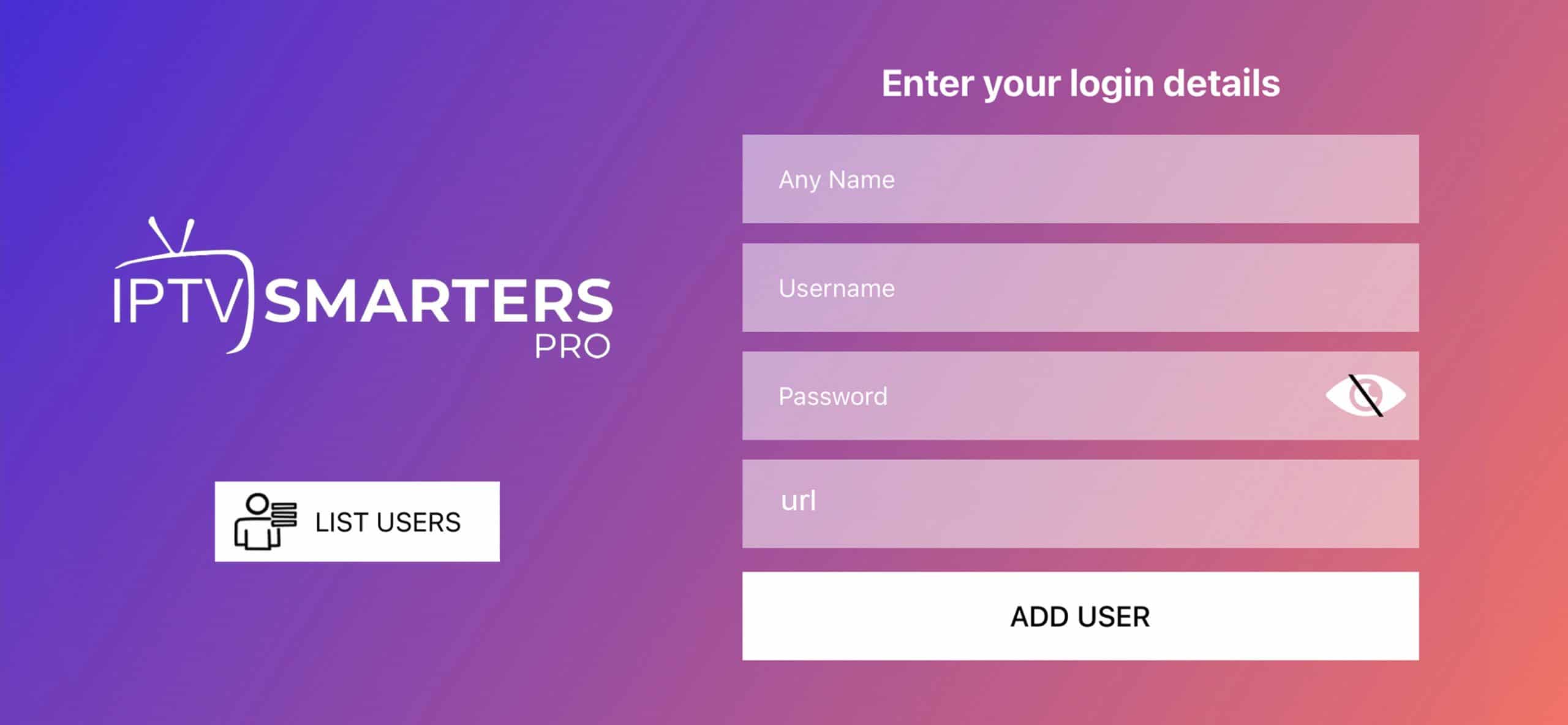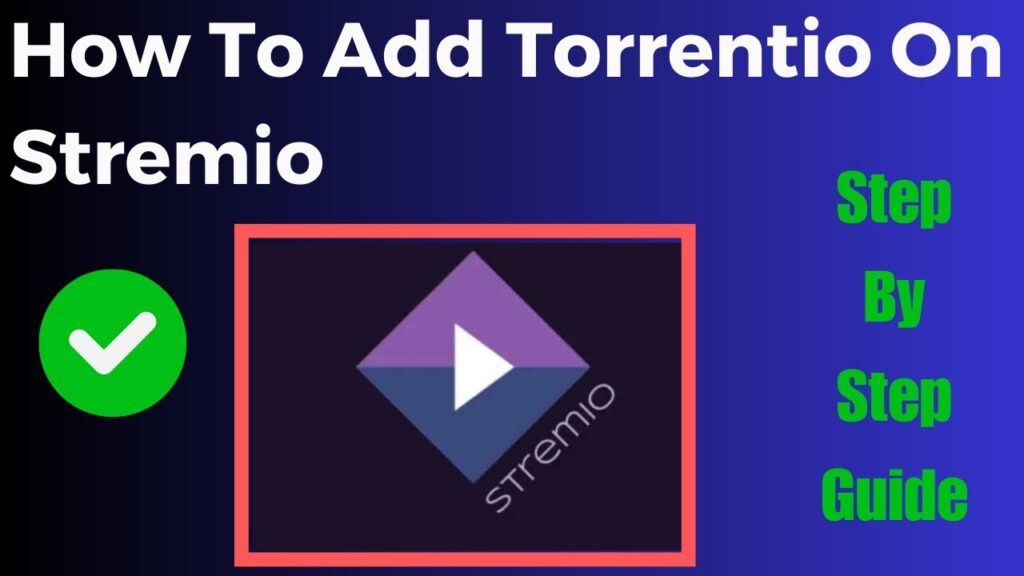Streaming content via IPTV Internet Protocol Television has become incredibly popular due to its flexibility affordability and access to a wide range of content the IPTV Smarters app is one of the most commonly used platforms for streaming IPTV services on various devices offering users a simple and organized interface to access live TV movies and series However as with any online activity ensuring privacy and security is essential thats where using a VPN (Virtual Private Network) comes in handy.
In this article well take you through the importance of setting up a VPN on the IPTV Smarters app and provide you with a step by step guide on how to do it whether youre streaming on an Android device Firestick, or even a PC using a VPN is crucial to protect your data and bypass georestrictions.

Why Do You Need a VPN for IPTV Smarters?
Before diving into the process of setting up a VPN on IPTV Smarters lets first understand why you need one.
- Privacy Protection: When you stream content over the internet your ISP (Internet Service Provider) can track your online activity a VPN encrypts your internet traffic making it impossible for anyone including your ISP to monitor your browsing or streaming habits.
- Access to GeoRestricted Content: Many IPTV services offer content that might be restricted to certain geographic locations by using a VPN you can mask your IP address and connect to servers in different countries granting you access to content that may otherwise be blocked.
- Bypass ISP Throttling: ISPs often throttle internet speeds when they detect high data usage especially during streaming a VPN can prevent this by encrypting your data making it harder for the ISP to detect your activity and, therefore avoiding throttling.
- Secure Public Wi-Fi Streaming: If youre streaming on public Wi-Fi networks youre more vulnerable to cyber attacks. A VPN offers an additional layer of protection safeguarding your data from hackers.
Choosing the Right VPN for IPTV Smarters
Not all VPNs are created equal especially when it comes to streaming here are a few factors to consider when choosing the right VPN for your IPTV Smarters app:
- High-speed servers: For smooth streaming, you need a VPN with fast servers to avoid buffering or lag.
- No bandwidth limits: Ensure your VPN doesnt limit the amount of data you can use.
- Server locations: Choose a VPN with a broad range of server locations so you can access georestricted content worldwide.
- Device compatibility: Your VPN should be compatible with the device youre using for IPTV Smarters whether its Android, Firestick, or PC.
- Easy setup: Opt for a VPN that offers an intuitive user interface and easy to follow installation.
Some popular VPNs that are great for IPTV Smarters include ExpressVPN, NordVPN, CyberGhost and Surfshark.
How to Set Up a VPN on IPTV Smarters: Step by Step Guide
Setting up a VPN on IPTV Smarters is not a complex process but it does vary slightly depending on the device youre using. Heres a comprehensive guide for setting up a VPN on different devices.
Method 1: Setting Up a VPN for IPTV Smarters on Android Devices
If you are using an Android TV or an Android smartphone/tablet the setup is straightforward most VPN providers offer dedicated apps for Android.
Step 1: Subscribe to a VPN Service
- Visit the official website of your preferred VPN provider.
- Choose a subscription plan that suits your needs and create an account.
- Download the VPN app from the Google Play Store or the providers website.
Step 2: Install the VPN App
- Open the Google Play Store on your Android device.
- Search for the VPN app (e.g., NordVPN, ExpressVPN, etc.).
- Tap Install and wait for the app to download and install on your device.
Step 3: Log in to the VPN App
- Once installed open the VPN app and log in using the credentials you created when you subscribed to the service.
Step 4: Connect to a VPN Server
- Inside the VPN app choose a server based on the country from which you want to stream content if youre looking to bypass georestrictions select a server from a country where the content is accessible.
- Tap Connect to establish a secure VPN connection.
Step 5: Open IPTV Smarters App
- After successfully connecting to the VPN open the IPTV Smarters app on your Android device.
- Your VPN will now protect all your streaming activity ensuring privacy and access to geo-blocked content.
Method 2: Setting Up a VPN for IPTV Smarters on Firestick
Setting up a VPN on Firestick requires a few additional steps but is still relatively easy.
Step 1: Install the VPN App on Firestick
- Open your Firestick and go to the Amazon App Store.
- Search for your chosen VPN (e.g., ExpressVPN, CyberGhost, etc.).
- Select the app and click on Download or Get.
Step 2: Log in and Connect to a VPN Server
- Open the VPN app once its installed on your Firestick.
- Log in using your account credentials.
- Choose the server location you want to connect to and tap Connect.
Step 3: Set Up IPTV Smarters on Firestick
- After establishing a VPN connection, go to your apps list and open the IPTV Smarters app.
- The VPN will encrypt your connection allowing you to stream content privately and bypass any georestrictions.
Method 3: Setting Up a VPN for IPTV Smarters on Windows
If youre using IPTV Smarters on a Windows PC, the VPN setup process is simple and effective.
Step 1: Subscribe and Download the VPN
- Visit the VPN providers website (e.g., NordVPN, ExpressVPN, etc.) and subscribe to the plan that best suits your needs.
- Download the Windows app from the VPN providers website.
Step 2: Install and Launch the VPN App
- Once the download is complete run the installer and follow the onscreen instructions to install the VPN.
- Open the VPN app and log in with your credentials.
Step 3: Connect to a VPN Server
- Choose a VPN server based on the content you want to access for example if you want to access content available only in the U.S. connect to a U.S. server.
- Click Connect and wait for the VPN to establish a secure connection.
Step 4: Open IPTV Smarters on Windows
- After connecting to the VPN open IPTV Smarters on your Windows PC.
- You can now stream content securely and access geoblocked channels.
Method 4: Setting Up a VPN for IPTV Smarters on Mac
For Mac users the steps are quite similar to those on Windows.
Step 1: Subscribe to a VPN Service
- Visit the VPN providers website and subscribe to the VPN service.
- Download the Mac version of the VPN app from the providers website.
Step 2: Install the VPN App on Your Mac
- Open the downloaded .dmg file and drag the VPN app to the Applications folder.
- Open the VPN app from your Applications folder.
Step 3: Log in and Connect
- Log in to the VPN app using your credentials.
- Select a server and click Connect.
Step 4: Open IPTV Smarters on Mac
- Once connected to the VPN launch the IPTV Smarters app on your Mac.
- Enjoy a secure and unrestricted streaming experience.
Tips for Optimizing Your VPN for IPTV Smarters
Here are a few additional tips to ensure a smooth streaming experience when using a VPN with IPTV Smarters:
- Choose the Nearest Server: To reduce buffering, always connect to the VPN server closest to your physical location. This minimizes latency and ensures faster streaming.
- Use a Fast VPN: Some VPN services offer specific servers optimized for streaming these servers tend to be faster and more reliable for IPTV Ensure your VPN provides highspeed streaming servers.
- Check for Server Load: Some VPN apps display server load percentages if a server is heavily loaded it might slow down your connection try switching to a less crowded server.
- Use Ethernet Instead of Wi-Fi: For better streaming performance use a wired connection if possible ethernet connections are generally more stable and faster than Wi-Fi reducing buffering and lag.
Common Issues and How to Fix Them
1. Buffering or Lag While Streaming
- Try switching to a different VPN server preferably one with less load.
- Check your internet speed you may need at least 5-10 Mbps for smooth streaming.
- Restart your VPN and IPTV Smarters app if the issue persists.
2. Unable to Access GeoBlocked Content
- Ensure that youre connected to a server located in a region where the content is available.
- Clear the cache on your IPTV Smarters app and restart it.
3. VPN Disconnects Frequently
- Ensure you have a stable internet connection.
- Try switching to a different VPN protocol within your VPN app settings such as OpenVPN or WireGuard which might offer better stability.
Conclusion
Setting up a VPN on the IPTV Smarters app is a vital step toward ensuring privacy security and access to a global range of content whether youre using an Android device Firestick Windows PC, or Mac the process is simple and helps you bypass ISP throttling access georestricted content and keep your streaming activity private.
With the right VPN you can enhance your IPTV experience ensuring seamless and unrestricted access to your favorite TV shows movies and live channels all while keeping your data secure.