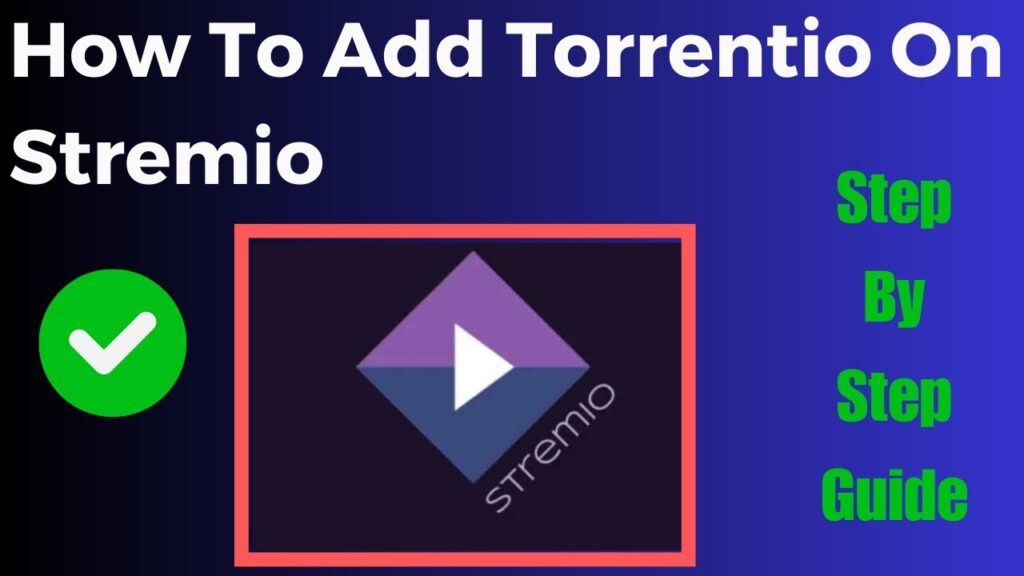Kodi is a popular open source media player that allows users to stream content from various sources by installing addons you can enhance Kodis capabilities and gain access to even more entertainment options one such popular addon is Shadow a third party addon that offers a wide range of movies TV shows and other video content.
In this article well cover how to install the Shadow addon on Kodi step by step well also provide detailed information on how to configure it properly use it efficiently and answer some frequently asked questions Lets get started!
What is the Shadow Addon?
Before diving into the installation lets briefly talk about what Shadow addon is and why you might want it on Kodi.
Features of Shadow Addon:
- Huge Library: Access a wide selection of movies and TV shows including the latest releases.
- High Quality Streaming: Shadow offers various streaming qualities ranging from standard definition SD to high definition HD and even 4K.
- Debrid Services Integration: Shadow integrates well with premium services like Real Debrid which can significantly enhance your streaming experience with faster high quality links.
- User Friendly Interface: The addon is designed with simplicity and ease of use in mind so you can quickly find the content you want to watch.
Prerequisites: Prepare Kodi for Shadow Addon Installation
Since Shadow is a third party addon its not available in the official Kodi repository therefore youll need to enable installation from unknown sources before proceeding.
Step 1: Enable Unknown Sources in Kodi
- Open Kodi and navigate to the home screen.
- Click on the Settings icon (a gear icon in the top left corner).
- Select System.
- In the left sidebar select Add-ons.
- Toggle the switch next to Unknown sources to enable it a warning will pop up.
- Click Yes to confirm that you want to allow installations from unknown sources.
Now Kodi is ready to accept third party addons like Shadow.
Step by Step Guide: How to Install Shadow Addon on Kodi
Step 2: Add the Source for the Shadow Addon
To install Shadow we first need to add the source URL where the addon is hosted.
- Go back to the Kodi home screen.
- Click on the Settings icon again.
- Select File Manager.
- Click Add Source on either the left or right side of the screen.
- A new window will appear select <None>.
- Enter the following URL exactly as shown:
https://magnetic.website/repo/ - After typing the URL, click OK.
- In the box below name this source something youll remember like
Magnetic Repo, then click OK again.
Step 3: Install the Magnetic Repository
Now that weve added the source we can install the repository that contains the Shadow addon.
- Go back to the Kodi home screen.
- Select Addons from the left menu.
- Click on the Open Box icon at the top of the screen this is the Addons browser.
- Select Install from zip file.
- If a security warning pops up click Yes.
- Select the source you just added (e.g.
Magnetic Repo). - Click on the file named
repository.Magnetic-x.x.zipwait a few moments for the repository to install a notification will appear in the topright corner of your screen when its done.
Step 4: Install the Shadow Addon
- While still in the Addons browser select Install from repository.
- Choose Magnetic Repository from the list.
- Select Video addons.
- Scroll down and click on Shadow.
- Click Install to begin the installation process a popup window may appear showing additional dependencies that need to be installed just click OK.
- Wait a few seconds for the installation to complete once installed a notification will appear saying that the Shadow addon is enabled.
Step 5: Setting Up Shadow for Optimal Use
Once Shadow is installed you may want to take a few extra steps to configure it for the best possible performance especially if youre using premium services like Real Debrid.
1. Integrating Real Debrid
Real Debrid is a premium service that enhances the Shadow addon by providing high quality streaming links and faster access to content.
- Open the Shadow addon.
- Go to Tools from the main menu.
- Select ResolveURL Settings.
- Under the Universal Resolvers tab, scroll down to Real Debrid and click (Re)Authorize My Account.
- A code will appear visit the Real Debrid website (
https://real-debrid.com/device) and enter the code to link your account.
Once linked youll notice a substantial improvement in the quality and speed of streams.
2. Trakt Integration
Trakt is another service you can integrate with Shadow allowing you to keep track of what you watch.
- In the Shadow addon settings go to Accounts.
- Choose Trakt then follow the instructions to authorize your Trakt account.
3. Adjust Playback Settings
If youre experiencing buffering or quality issues try adjusting the Shadow playback settings:
- Go to Tools in the Shadow addon.
- Click Settings then navigate to the Playback section.
- Adjust settings like Default Action and Max Quality to match your internet connection and device capabilities.
Step 6: How to Use the Shadow Addon on Kodi
Now that Shadow is installed and configured heres a brief overview of how to navigate the addon.
- From the Kodi home screen go to Addons.
- Click on Video Addons then select Shadow.
- Youll find different categories like Movies TV Shows My Movies and My TV Shows.
- You can browse by genre popularity or search for specific titles.
If youve linked your Trakt or Real Debrid account the relevant content will automatically appear under My Movies or My TV Shows.
Frequently Asked Questions (FAQs) About Shadow Addon on Kodi
1. Is the Shadow Addon legal?
The Shadow addon itself is not illegal, but its content sources may vary in legality depending on your location always make sure to comply with local laws regarding streaming and use a VPN to protect your privacy.
2. Why should I use a VPN with Kodi and Shadow?
Using a VPN (Virtual Private Network) with Kodi and Shadow is highly recommended for several reasons:
- Privacy: A VPN hides your IP address making it difficult for third parties to track your online activity.
- Security: It encrypts your connection protecting you from hackers and malicious sites.
- Access: VPNs can bypass geo restrictions giving you access to content that may be blocked in your region.
3. How do I fix buffering issues on Shadow?
If youre experiencing buffering:
- Use Real-Debrid: This premium service provides faster higher quality links.
- Lower the streaming quality: Go to the Shadow settings and adjust the playback quality.
- Clear cache: Regularly clear the cache within the Shadow addon to prevent performance issues.
- Check your internet connection: Make sure your connection is fast and stable enough for streaming.
4. Can I install Shadow on devices other than Kodi?
Shadow is a Kodi addon so it needs to run through the Kodi platform however Kodi is available on a variety of devices including:
- Amazon FireStick
- Android TV boxes
- Windows and Mac computers
- Android and iOS smartphones
5. Do I need a Real Debrid account to use Shadow?
No you can use Shadow without Real Debrid but the quality of the streams and the availability of links may be lower Real Debrid is highly recommended if you want a smoother more reliable streaming experience.
6. How often is Shadow updated?
The Shadow addon is regularly updated to fix bugs improve performance and add new features its important to make sure youre using the latest version of both Kodi and the Shadow addon for the best experience.
7. Why cant I find certain movies or shows on Shadow?
If you cant find a specific title on Shadow, it may not be available from the sources the addon pulls from try using Real Debrid for a better chance of finding the content or consider checking other addons that offer similar features.
8. Is Shadow safe to use?
Shadow is safe to use as long as you install it from a trusted repository like Magnetic Repo always use antivirus software and a VPN to protect yourself when streaming content from third party addons.
9. Can I download movies or TV shows using Shadow?
Shadow does not offer a built-in download feature but if you have Real Debrid some links may support downloading however this is a limited feature and generally not the main use case for Shadow.
10. What should I do if Shadow is not working?
If the Shadow addon isnt working:
- Check for updates: Make sure you have the latest version of the addon and the repository.
- Clear cache and providers: You can do this from the Shadow settings.
- Reinstall the addon: Sometimes reinstalling the addon can fix persistent issues.
- Check your internet connection: Ensure your internet connection is stable.
Conclusion
Installing the Shadow addon on Kodi is an excellent way to expand your streaming options with a wide variety of movies TV shows and more by following the steps outlined in this guide youll have the addon installed and configured in no time.
Remember to always use a VPN to protect your privacy and ensure secure streaming. Whether youre integrating Real Debrid for high quality links or using Trakt to keep track of your watchlist Shadow provides a seamless and rich viewing experience on Kodi.